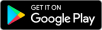This article covers common troubleshooting steps for unlimited internet service. These steps can help you identify and resolve issues affecting your internet connection.
Step 1: Check for Outages
Before diving into troubleshooting, it's essential to check if any known outages are affecting your area.
You can do this by visiting unlimited internet Network Status. If an outage is confirmed, we will be working to restore service as quickly as possible.
Step 2: Verify Connections and Power
Ensure all cables are securely connected, including the coaxial cable and the Ethernet cable connecting your modem and TP-Link Deco Wi-Fi Pod. Verify that both the modem and the Wi-Fi Pod are powered on.
Step 3: Restart Your Devices
Power cycling your devices can often resolve minor connectivity issues. To do this, follow these steps:
- Turn off your devices, including the modem, TP-Link Deco Wi-Fi Pod, and any connected devices like computers, smartphones, or tablets.
- Unplug the power cords from the modem and your Wi-Fi Pod.
- Wait for at least 30 seconds.
- Plug the power cords back into the modem and your Wi-Fi Pod.
- Turn on your devices and wait for them to restart fully.
Step 4: Check the Modem
The modem should have a steady power light and a solid Online/Internet light, indicating a proper connection.
Contact our technical support team for further assistance if any of these lights are off or blinking.
Step 5: Check the TP-Link Deco Wi-Fi Pod (Optional)
The TP-Link Deco Wi-Fi Pod should display a solid green light, indicating a proper connection. If the light is red or not lit, try resetting the Wi-Fi Pod by pressing and holding the reset button on the back of the device for 10 seconds.
Step 6: Test Multiple Devices
If you're only experiencing issues on a single device, the problem may be with that specific device rather than your unlimited internet service. Test your connection on multiple devices to confirm whether the issue is widespread or isolated to a single device.
Step 7: Perform a Speed Test
Scan the health of your network using the self-help app WiFiMax. Download the free WiFiMax app onto your smartphone or tablet.
Alternatively, you can also conduct a speed test on a wired device connected directly to the modem using an Ethernet cable.
Google Play and the Google Play logo are trademarks of Google LLC.
App Store and the App Store logo are trademarks of Apple Inc., registered in the U.S. and other countries.
Step 8: Contact Virgin Plus Technical Support
If the above troubleshooting steps do not resolve your unlimited internet issues, contact our technical support team for additional assistance.
Our team can help diagnose and resolve the underlying issues with your service.